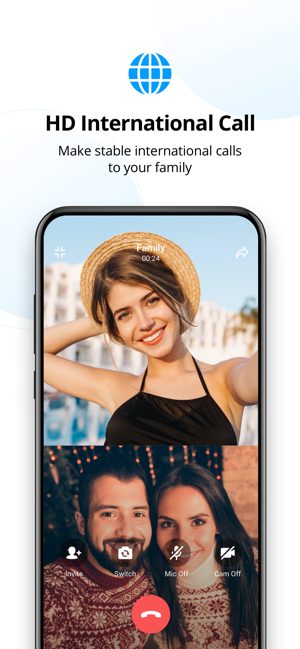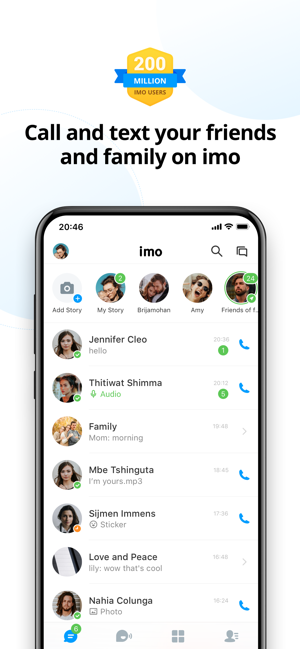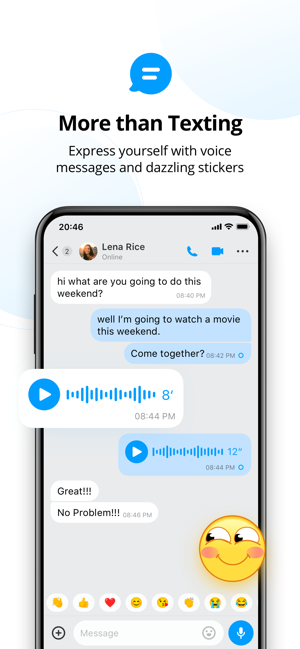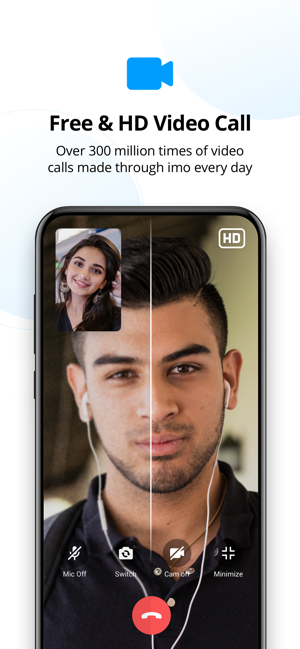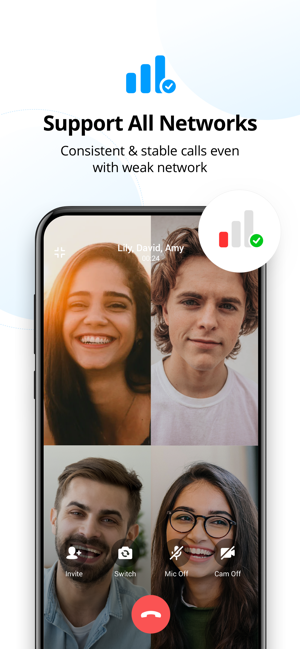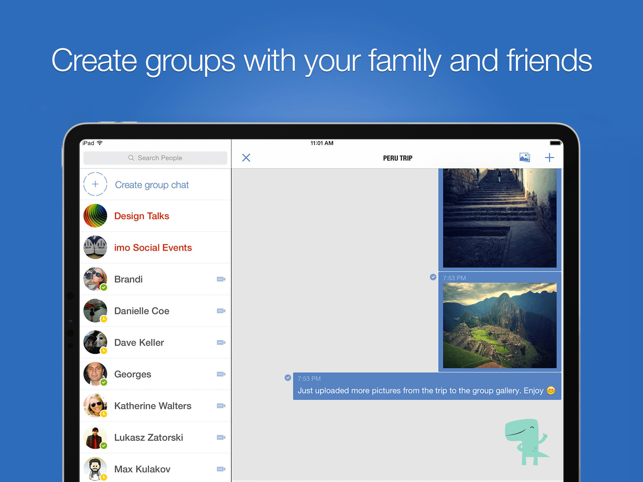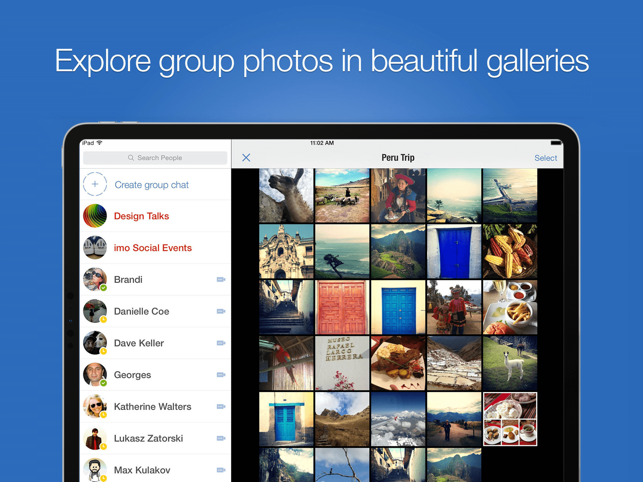How to Download imo
Follow the widget below to download imo for iOS
How to Use imo
- Launch the imo app from your app drawer.
- You will be asked to sign up for an account. You will be asked to enter your mobile number and you must grant imo an access to your phone contacts to start communicating with family and friends.
- To send a message on imo, tap the Contacts button located on the top of the screen. Select one of your contacts from your contact list. Input your message and hit the send button when you are done.
- You can also attach an image from your gallery by tapping the image icon or snap a photo by tapping the camera icon before sending your message.
- To make video and voice calls on imo, select a contact from your list and select the video call option or voice call from the top right of the screen on the chat page.
- After selecting any of these options, if the party who is in contact with you, accepts your call, you will be able to talk with him.
- To add stories on imo, tap the “Home” button at the bottom of the screen and select the “Tap to add” button at the top of the screen.
- Now, by camera or gallery images, choose an image and set it as a story on Imo.
- Interestingly, imo services are 100% free. You can take advantage of its free international calls. If you want to contact non-imo users or landline numbers, you can do so with the feature called imo Out that offers relatively much lower rates compared to other apps that offer the same service