Overview
Switching to a new phone is a challenge but it is more challenging when you switch to a new phone with a different operating system. Moving from Android phone to iOS device will require a lot of adjustments and it might take a while to familiarize yourself with everything from controls to navigation. Luckily, transferring all your important data from your Android phone to your new iOS device is no longer a challenge. With Apple’s Move to iOS app, you can seamlessly transfer all your important data from your Android phone to your new iOS device in just a few quick taps on your mobile screens.
 How does Move to iOS app works?
How does Move to iOS app works?
Using the Move to iOS app is not as complicated as it sounds. You can transfer all the data you need for your new iOS device without any ease. The first thing you need to do is to prepare both devices, the old Android and your new iOS phone because you are going to work on both alternately. Simply download the Move to iOS app on Google Play Store to get started. On your new iOS device, simply head over to the “Apps & Data” screen and select the “Move Data From Android” option. Once done, move back to your Android device and open the Move to iOS app. Read the terms and conditions and agree to continue. Tap Next in the top-right corner of the Find Your Code screen.
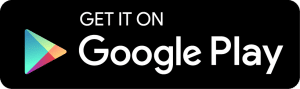 |
Going back to your iOS device, tap Continue on the screen called Move from Android. Then wait for a ten-digit or six-digit code to appear. Input the given code to your Android device and then wait for the Transfer Data screen to appear. From here, you can now choose the content you want to transfer from your Android device to your new iOS phone. Transferrable data include contacts, message history, camera photos and videos, web bookmarks, mail accounts, and calendars. If they’re available on both Google Play and the App Store, some of your free apps will also transfer. After the loading bar finishes on your iOS device, tap Done on your Android device. Then tap Continue on your iOS device and follow the onscreen steps to finish setup for your iOS device. Viola! You’re done!
 Features
Features
Seamlessly Transfer Data– Easily move all your photos, contacts, messages, bookmarks, mail accounts, calendars, and more to your new iOS device. You can transfer all the data from your Android device in just a few quick taps on your screen.
Copies Data Securely– The app copies your data securely over a private Wi-Fi network.
Use Your new iOS using your existing content– No need to save your stuff elsewhere before switching from Android. You can start using your new iPhone or iPad with your existing content.
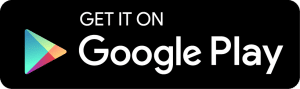 |
 Download & Install Move to iOS app
Download & Install Move to iOS app
For Android
- Move to iOS app requires an Android version 4.4 or later
- It has a Content Rating of (3+)
- For Android, the app size is 1.9 MB so it won’t really hurt much of your phone storage
- Move to iOS app requires a stable Internet connection.
- The app will ask you to grant permission to access Device and App History, Identity, Calendar, Contacts, Location, SMS, Photos/Media/Files, Storage, and more.
Download Move to iOS app
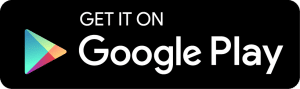 |
 How does Move to iOS app works?
How does Move to iOS app works? Features
Features Download & Install Move to iOS app
Download & Install Move to iOS app




