Overview
Account Security should always be our topmost priority above anything else. Whether you are accessing your email or your social media networks, you should always be cautious of your actions. A single wrong mail or tapping a single link may put your accounts at stake. Viruses, malware, and phishing emails are very common nowadays and we must avoid them at all costs. To put another level of protection to your accounts, it is ideal to install a third-party security app like the Microsoft Authenticator. Microsoft Authenticator is a multifactor app for mobile devices that generates time-based codes used during the Two-Step Verification process. It means that aside from your typical login, you have to undergo another authentication before you can access your accounts.
 How does Microsoft Authenticator work?
How does Microsoft Authenticator work?
Interestingly, Microsoft Authenticator is very much the same with Google Authenticator but it relatively has a wider scope. To start, you simply have to download the Microsoft Authenticator app either from the Google Play Store or the Apple App Store. Interestingly, the app helps you sign in to your accounts if you use two-factor verification whereas Two-factor verification helps you to use your accounts more securely because passwords can be forgotten, stolen, or compromised. Two-factor verification uses a second factor like your phone to make it harder for other people to break into your account.
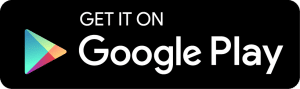 |
 |
Unlike Google Authenticator, Microsoft Authenticator offers more options. You can use this app using the standard Two-Factor verification, Phone Sign-in option where you sign in without using a password, and Code Generation. If you use a PIN to complete the authentication process, you can set up the Microsoft Authenticator app to instead use your device’s fingerprint or facial recognition (biometric) capabilities. From here, you can now start adding your accounts. You can add both Microsoft and non-Microsoft account with the Authenticator. There is an option to add a Google Account, GitHub, Amazon, and even your Facebook account.
 Features
Features
Go Passwordless– Enter your username and confirm your sign-in with your phone. You no longer need to worry about lengthy passwords anymore.
Add another level of Security– Passwords can be forgotten, stolen, or compromised. With Authenticator, your phone provides an extra layer of security on top of your PIN or fingerprint.
Get to your apps faster- Use Authenticator to sign-in to Outlook, OneDrive, Office, and other Microsoft products faster.
Add multiple accounts– Protect all of your accounts with two-step verification. The app also helps you secure all of your online accounts by using the industry-standard time-based OTP (one-time-password) codes.
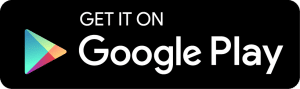 |
 |
 Download & Install Microsoft Authenticator
Download & Install Microsoft Authenticator
For Android
- Microsoft Authenticator requires an Android version 6.0 and above
- It has a Content Rating of (3+)
- For Android, the app size is 16 MB so it won’t really hurt much of your phone storage
- Microsoft Authenticator requires a stable Internet connection.
- The app will ask you to grant permission to access Contacts, Photos/Media/Files, Camera, Storage, and more.
For iOS
- Microsoft Authenticator for iOS requires iOS version 11.0 or later, or watchOS version 4.0 and higher
- This app is compatible with various Apple products (iPhone, iPad, and iPod touch)
- The Age Rating for Microsoft Authenticator is (4+)
- Microsoft Authenticator for iOS is currently on its version 6.4.26 with recent updates providing improvements, brand new offers, and more
- The download size for iOS is 63.4 MB
- The app is available in multiple languages.
Download Microsoft Authenticator
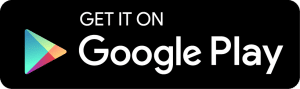 |
 |
 How does Microsoft Authenticator work?
How does Microsoft Authenticator work? Features
Features Download & Install Microsoft Authenticator
Download & Install Microsoft Authenticator




