Sometimes knowing the street names and exact locations isn’t enough. Using Google Street View, you will not just have the right direction but you will also get a clear panoramic view of the exact street you are looking for. Generally, Google Street View will display panoramas of stitched images showcasing different streets. The app allows you to explore places virtually through its interactive panorama. Unlike Google Maps or Google Earth, the Google Street View provides you images taken in close proximity. If you have 360 Cameras like Ricoh Theta or Theta Z1, you can explore various record modes and convert your photos into connected Street View images when you publish to Google Maps.
 How Google Street View Works?
How Google Street View Works?
Although Google Street View is already integrated with Google Maps, you can still download a separate app to access more of its exclusive features. Simply download Google Street View from Google Play Store or the Apple App Store to get started. Once downloaded, the app prompts you immediately to the home screen. The main screen features 5 tabs you can freely navigate including Featured, Explore, Profile, Private, and Contribute. There’s also a large search bar on top to search for a specific location. Located on the bottom right corner is a camera icon. Here, you can connect the device to a 360 camera. You can also import the photos taken from the 360 camera or you can also create Street View using your phone via the Photo Sphere feature.
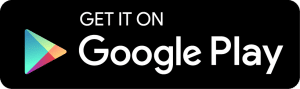 |
 |
All the images presented in Google Street View is taken from a car or other vehicles like a tricycle, boat, snowmobile, and even underwater apparatus. However, it doesn’t guarantee that all streets will be recorded. If you think that the app missed a place, you can simply contribute by submitting your recordings using the Google Street View App. Aside from giving you a visualized presentation of certain locations, the app also allows you to discover places that you have probably never explored before. It also lists down some of the top photo opportunities or places that need 360 photos that you might want to contribute.
 Features
Features
Explore and Discover Places– Explore world landmarks, discover natural wonders, and step inside locations such as museums, arenas, restaurants, and small businesses with Google Street View.
Contribute– You can also add your own Street View for everyone to see. Head over to Contribute, connect your device to a 360 Camera, and start taking photos for everyone to discover.
Video Mode– Try the new “Video Mode” where you can connect a Ricoh Theta V or Theta Z1 camera and create Street View as you walk, bike, or drive. This new mode records video from your camera and converts it into connected Street View images when you publish to Google Maps.
Phone Sphere– No 360 Camera? No worries! You can use the Photo Sphere feature and use your own cellphone camera to take 360 photos!
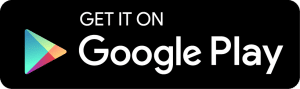 |
 |
 Download & Install Google Street View
Download & Install Google Street View
For Android
- Google Street View requires an Android version 4.4 and above
- It has a Content Rating of (3+)
- For Android, the app size is 39 MB so it won’t really hurt much of your phone storage
- Google Street View requires a stable Internet connection.
- The app will ask you to grant permission to access Wifi Connection information, Storage, Photos/Media/Files, Identity, Contacts, Camera, Location, and more.
For iOS
- Google Street View for iOS requires iOS version 10.0 or later
- This app is compatible with various Apple products (iPhone, iPad, and iPod touch)
- The Age Rating for Google Street View is (4+)
- Google Street View for iOS is currently on its version 2.17.2 with recent updates providing improvements, brand new offers, and more
- The download size for iOS is 137.3 MB
- The app is available in multiple languages
Download Google Street View
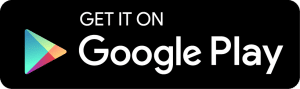 |
 |
 How Google Street View Works?
How Google Street View Works? Features
Features Download & Install Google Street View
Download & Install Google Street View




